How to Set up Adobe Creative Cloud Account
- Log into your school Gmail account
- Check your Inbox for an email from Adobe. Click on it.

- Click on Get Started

- It will take you to this page. Enter your school email and click Continue

- It will take you to the Adobe website and automatically log you in. Then, click on Creative Cloud All Apps

- Click on Your Creative Cloud

- It will take you to the main Creative Cloud page

- There are 4 tabs on top
1 – Home: Overview of your account and Apps available
2 – Apps: All apps available for you to download and install.
Download and install Creative Cloud app to easily manage your apps and services
3 – Learn: Tutorial for you to learn all apps
4 – Your work: All your files/projects you have been working on
If you did not get the email from Adobe, then follow the instructions below:
1. Go to this link: https://creativecloud.adobe.com
2. Sign in using your school email and password.

3. Click Creative Cloud, Download, and Install
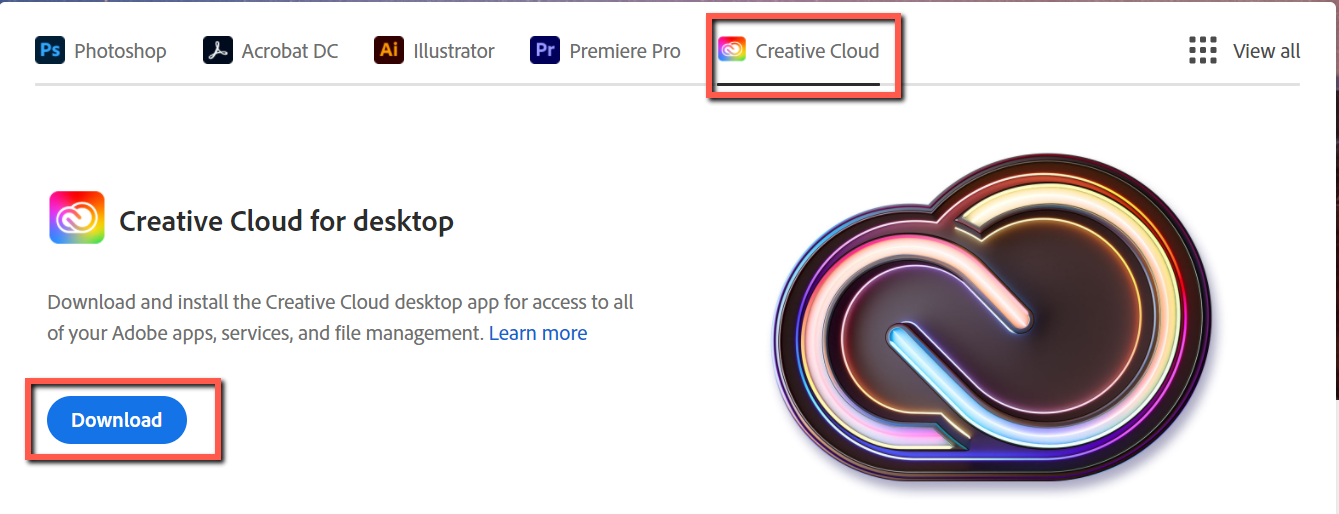
4. Open the Creative Cloud for desktop app, and install other Adobe apps.
